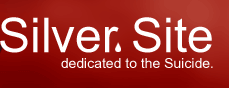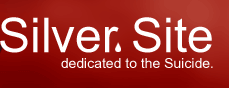| 
|
Tutorial #5 D3D8: On screen. Magnify.
Version History
| Date |
Version |
Description |
Font Color |
| Sept. 22nd, 2001 |
1.0 |
General Public Release |
White |
Wow, already we're at Tutorial #5! I can hardly believe
it myself!
Well at this point, we've got several cool features in our code.
So far, we can:
- Initialize/Run and Shutdown our game
- Run with either Fullscreen or Windowed mode
- Texture map objects on our screen
However, we have one curious thing missing: TEXT!..so
far there's no way to alert the user with any kind of status
message in our application.
Well, we're about to change all that. I am pleased to announce
that this tutorial will cover the usage of text in Direct3D8!
Yes, yes, thank you, thank you.
For starters, we're going to create a class which will allow
us to encapsulate all of this text functionality. Now, I realize
that up until now, our code has been written in pretty much
straight C. As you can see though, our projects are starting
to get a teeny bit cluttered up, and it's beginning to
get a little difficult tracing our way through the code. Not
to worry though, as the class that we'll need for this tutorial
is pretty simple and basic. No real surprises.
We'll first create a new project, using the steps from our Tutorial #0
Okay we are going to be working from our Windows skeleton
here so make sure you back up your original and only modify
a copy..making it easier to reuse the skeleton in later applications.
Now, we are going to define a small base class entitled GraphicsObject,
which we will derive future graphics manipulation classes from.
(Note: If you don't understand the Object Orientated concepts
of base classes or Inheritance,
then check the bottom of this tutorial for some more informational
links).
Okay, so first, add a new .h file to the project, and
call it GraphicsObject.h, and use the source below:
#ifndef __GRAPHICSOBJECT_H_
#define __GRAPHICSOBJECT_H_
#include <windows.h>
#include <d3d8.h>
#include <d3dx8.h>
class GraphicsObject {
protected:
LPDIRECT3DDEVICE8 m_lpDevice;
public:
GraphicsObject(LPDIRECT3DDEVICE8 pDevice){ m_lpDevice = pDevice; };
virtual ~GraphicsObject();
virtual void destroyObject() = 0;
};
#endif
And that's about it. Not much to talk about here, other than
the fact we're trying to design a small utilizeable network
of graphics classes, all derived from GraphicsObject.
Now add another new .h file to the project, and call
it GraphicsText.h, which we'll define below:
#ifndef __GRAPHICSTEXT_H_
#define __GRAPHICSTEXT_H_
#include "GraphicsObject.h"
class GraphicsText : public GraphicsObject {
protected:
LPD3DXFONT m_pD3DXFont;
HFONT m_hFont;
public:
GraphicsText(LPDIRECT3DDEVICE8);
~GraphicsText();
HRESULT createGraphicsText();
void renderGraphicsText(TCHAR*, LPRECT, D3DCOLOR);
void destroyObject();
};
#endif
So we've derived a new class from the GraphicsObject
class, which will allow us to render text to our display. Now
add another new .h file to the project, and call it GraphicsText.cpp,
which we'll define below:
#include "GraphicsText.h"
GraphicsText::GraphicsText(LPDIRECT3DDEVICE8 pDevice) : GraphicsObject(pDevice){
m_hFont = NULL;
m_pD3DXFont = NULL;
}
GraphicsText::~GraphicsText(){}
HRESULT GraphicsText::createGraphicsText(){
m_hFont = CreateFont(12, 0, 0, 0, 0, 0, 0, 0, 0, 0, 0, PROOF_QUALITY, 0, "arial");
D3DXCreateFont(this->m_lpDevice,
m_hFont,
&m_pD3DXFont);
return S_OK;
}
void GraphicsText::renderGraphicsText(TCHAR *szMessage,
LPRECT pDisplayRect,
D3DCOLOR color){
m_pD3DXFont->DrawText(szMessage,
-1,
pDisplayRect,
DT_LEFT,
color);
}
void GraphicsText::destroyObject(){
if(m_pD3DXFont){
m_pD3DXFont->Release();
m_pD3DXFont = NULL;
}
if( m_hFont ) {
DeleteObject( m_hFont );
m_hFont = NULL;
}
}
And that's about it for our classes that we need for this tutorial!
Now it's time to put all this into action! No problem here,
we can just literally implement a simple Hello World
program with our text here.
Now we just have to do the following:
- properly include our GraphicsText class
- define a GraphicsText object
- initialize our object
- have our object paint a phrase to the device
- destroy and cleanup our object
As you can see, it's NOT that bad...a few easy chores is all
it'll take Hudson.
First, open up our .cpp file with our Game_Init
function. At the top of the source code, underneath previous
objects and include file definitions, add the following:
#include "GraphicsText.h"
GraphicsText *GRText = NULL;
Okay, all we've done is let our compiler know just WHICH file
contains the definition for our GraphicsText class.
Now, somewhere INSIDE the Game_Init function, add in
the following:
GRText = new GraphicsText(g_pd3dDevice);
if(FAILED(GRText->createGraphicsText())){
return E_FAIL;
}
Well that was painless and simple right? All we did was allocate
new memory for our class on the system heap, initializing it
with our LPDIRECT3DDEVICE8 object.
Now it's time to actually USE our class!! If you've been using
the source files I've provided with each tutorial, then our
Game_Run function will be in the same file as
our Game_Init function. Go to our Game_Run
function, and within our rendering loop add in the following
code:
g_pd3dDevice->BeginScene();
RECT rTemp4 = { 5, 5, 600, 30 };
GRText->renderText("Hello World!",
&rTemp4,
D3DCOLOR_RGBA(255, 255, 255, 255));
g_pd3dDevice->BeginScene();
That was handy yet easy right?? Right! Nothing much to it here...we
first define a RECT structure which contains our screen co-ordinate
area of where we wish to render our string. Next we call our
class method for rendering text, renderText, which
contains parameters that are pretty important to us...
- The string we wish to render
- The location to render it to
- The color to render our text in
Now we just need to move on to the cleanup area where we destroy
our class, and deallocate any used memory. In our source code,
move down into the Game_Shutdown section of the
code, and add the following inside it.
if(GRText){
GRText->destroyObject();
delete GRText;
GRText = NULL;
}
And that's all we have to worry about! We're just checking to
see if our GraphicsText object exists. If it does,
invoke our destroyObject method, which will clean up
our objects that we used within the class.
Now we've got a way to display our text to the user! Please
note that this definitely is not the fastest way to go at this
point in time, but it's enough to get us started with rendering
text onto the screen.
For more help/information on using C++, check out the
C++ Faq-Lite site.
Back
To Index
[top] |
|
|